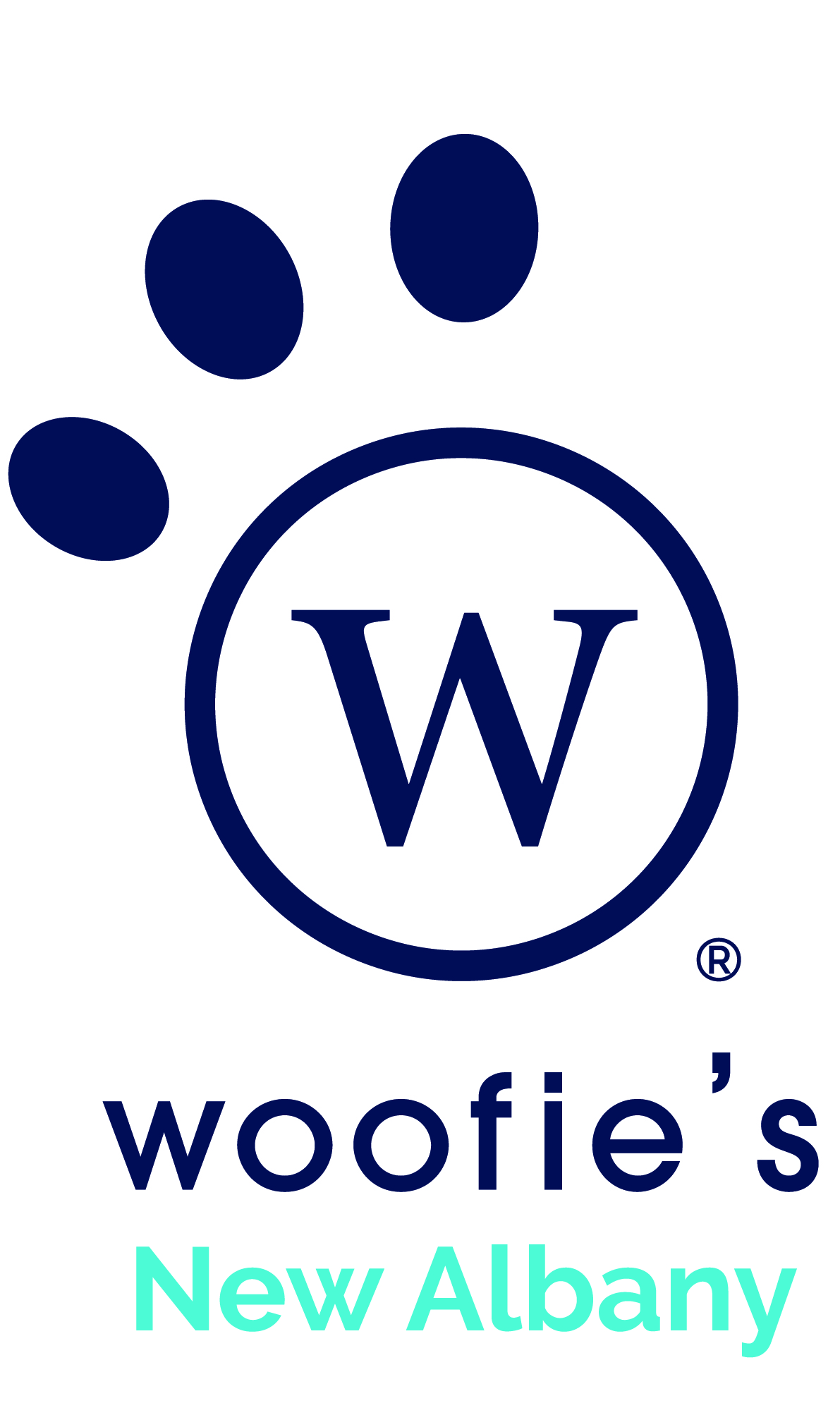Requesting Services (Schedule)
To request services, visit the Schedule page and click the button. Enter the Dates for your request and choose how often they will Repeat. If you would like continuing service and do not know when it will end checkmark "Ongoing (no end date)".
- Daily: Every day during the Dates selected.
- Weekly: Only on specific days of the week during the Dates selected.
You can also choose less common patterns using "More Options".
- Every Other Day: Every other day during the Dates selected.
- Every Other Week: Only on specific days of the week, every other week, during the Dates selected.
- Every #th Week: Only on specific days of the week, every #th week, during the Dates selected.
- Irregular: Choose any combination of days in a single request by selecting them on a calendar. This is best used if your schedule will differ week to week or if you only need service sporadically.
If all of your pets will be receiving care, select the "All Pets." If the service is for a specific pet, choose this pet's name from the list.
If you'd like to schedule more than one service each day, click and specify the details for the additional service. You may also enter any other relevant information you'd like in the "Notes" box.
When you have finished requesting services, click . You may view your schedule at any time by visiting the Schedule page.
Status Colors: By viewing your Schedule page you can check on the status for requested services. Click on the "Colors" button to view the key for what each colors signifies.
Making Changes: Checkmark each service you would like to change and then click on the "Change" button in the top green bar. Make the changes on the Bulk Edit screen and then click the "Save or Request Changes" button. Services in the Requested status will be changed immediately, while other services will need to be reviewed and confirmed by Woofie's New Albany. To cancel services after they have been accepted, read the instructions here.